If your operating system does not boot, for example, instead of a normal boot, the computer constantly reboots, or a notification appears about damaged OS files, then, most likely, to normalize its operation, you need to restore the boot sector. It is much faster than reinstalling the entire OS. Also, all information of the system partition of the hard disk will be saved.
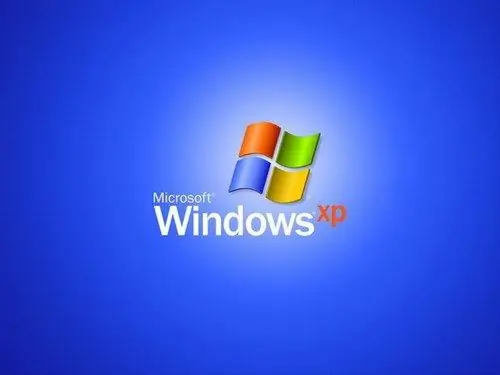
Necessary
- - computer;
- - disk with Windows XP distribution kit.
Instructions
Step 1
To restore the Windows XP boot sector, you must have a disk with the distribution kit of this operating system. Before starting the operation, it should already be in the optical drive of your computer.
Step 2
Turn on your computer. After turning on the PC, immediately press the F8 or F5 key. You should get to the menu where you can select the source of the computer boot. If these two keys did not open this menu, then you need to try to press the other F keys one by one. One of them should definitely open the BOOT menu.
Step 3
Once in the BOOT menu, select the optical drive and press Enter. Wait a few seconds, and then press any key on the keyboard. This will activate the operating system disc in the computer's drive. The download of the OS files will start. You don't need to click anything, just wait for the first dialog box to appear.
Step 4
In this window, you can start installing the operating system. But your goal is different, namely to restore the boot sector. Press the R key to start the recovery operation. The recovery console will start loading. A dialog box appears asking you to enter the OS folder. Press "1", then the Enter key. If you have several operating systems, then instead of "1" press the number under which there will be Windows XP.
Step 5
After that, you will see a notification that you need to enter a password. If you did not set a password for your account, then just press Enter. In the next window, enter the Fixboot command, and then press the Enter key. A message will appear: "Do you want to write a new boot sector to partition C?" Press Y on your keyboard to confirm. Wait for the process to complete.
Step 6
Next, enter the Fixmbr command and press Enter. Ignoring the notification that it is possible to violate the partition table, press the Y key. The process of writing a new boot sector will begin. Upon completion, a window will appear. In this window, enter the Exit command. The boot sector has been restored. The normal startup of the operating system will begin.






