To run a new program or game on your PC for the first time, you first need to install their applications (special folders) on your computer. You can easily familiarize yourself with the content of some files contained in them, even if Windows does not support the extension type of these documents.
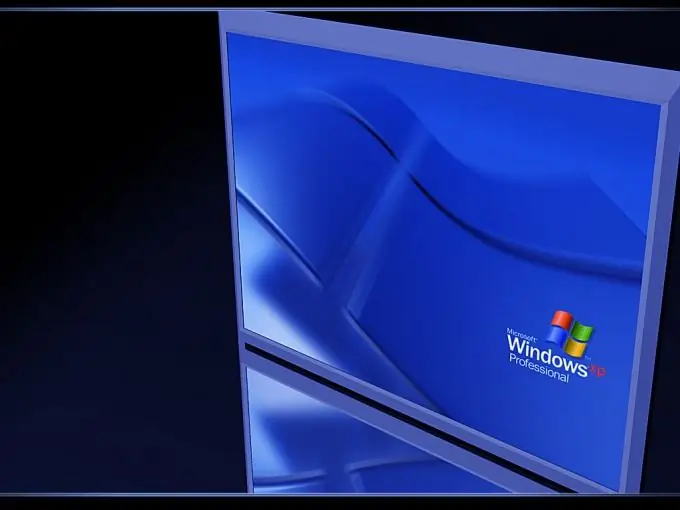
Necessary
computer program "Notepad" / "Notepad ++"
Instructions
Step 1
Often, developers place a file that contains a license agreement in a folder with a game or program. This is necessary so that you (as a user) can familiarize yourself with it or re-read it at any time convenient for you.
As a rule, this text is laid out in a regular text file with the lic extension. You can open it with Notepad or its more advanced version, Notepad ++.
Step 2
Typically, the document that contains the license agreement is called licince.lic. You are unlikely to be able to open it in Windows in the standard way (by double-clicking the left mouse button). The problem lies in the fact that the operating system cannot associate this type of file with any of the already known programs.
If you need to familiarize yourself with the information contained in the document, open the file through Notepad. Place the cursor on the required file and right-click on it. In the drop-down menu, select the inscription "Open with" and go to "Select program …".
Step 3
In the pop-up window that appears, find and select the Notepad program by left-clicking. If you want to instruct the system to open files with this extension automatically afterwards, check the box next to the "Use it for all files of this type" button. Click OK and Notepad will start opening lic files as a regular text document.
Step 4
If you encounter unexpected difficulties while viewing a file with the lic extension (as an option, incorrect display of symbols), this means that the developer's document was created in a more recent version of the program. Try opening the file with Notepad ++. This program has the ability to auto-select the required encoding for various Windows system settings.






