The real speed of the hard drive is not always equal to the value indicated by the manufacturer on the box. There are many programs for performing verification, but by no means every one is capable of displaying truly truthful data.
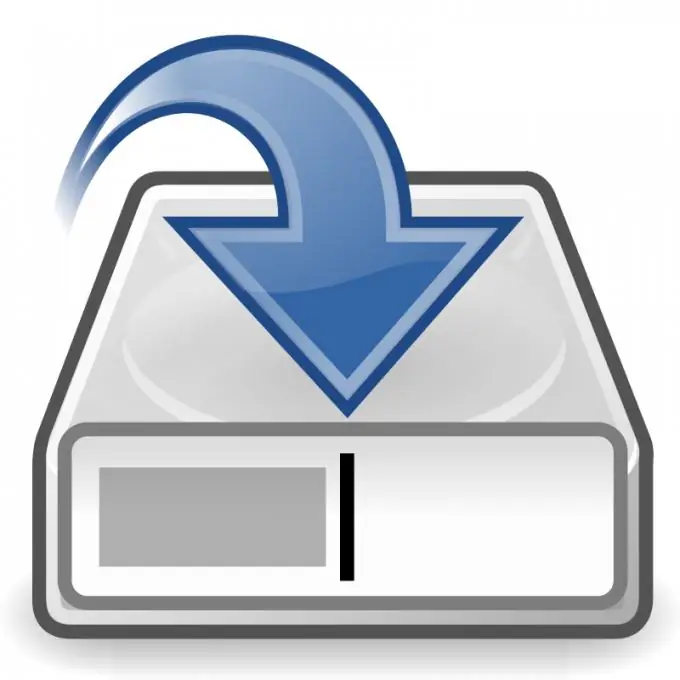
Necessary
HD Tune software
Instructions
Step 1
Already by the name of the program, you can determine for what purposes it was created. The difference between HD Tune and others is its low weight (only 640 Kb) and a large number of displayed parameters. It is able to scan the entire disk for errors, not just partitions, as most similar programs do. It is also worth noting another plus - constant temperature monitoring.
Step 2
To download the program, go to the following link https://www.hdtune.com/download.html and select the HD Tune (freeware) section. After installing it, double-click the hard drive icon on your desktop. In the window that opens, select the hard drive that you want to test, provided that there are several of them.
Step 3
In the current window, you can see several tabs, each of them is used as a separate test. Above these tabs are the buttons for working with the clipboard (copy, paste and cut), as well as the settings menu and the exit button. To start scanning, stay on the same tab and click the Start button.
Step 4
After waiting for a while, a diagram will appear in the window, which displays the state and behavior of the hard disk during the test. Upon completion of the operation, you will see the results displayed on the right side of the window. To save the results, click on the Copy Information to Clipboard icon from the block of buttons for working with the clipboard.
Step 5
If you have any suspicions related to the operation of your disk, it is recommended to post the results on a thematic forum in order to get advice from specialists. It is worth noting that the data obtained with the help of such programs cannot be considered 100% accurate, there is always a small error. It all depends on the environmental conditions: temperature, humidity, etc.






