The side panel on your computer monitor can be a good help in getting the information you need. It contains gadgets such as Weather, Currency Rates, Clock, Slide Show, and others. For example, by placing the Weather widget in the sidebar and adjusting it to your region, you will always be aware of what the weather is expected today, as well as for the coming days. The same goes for exchange rates and other information.
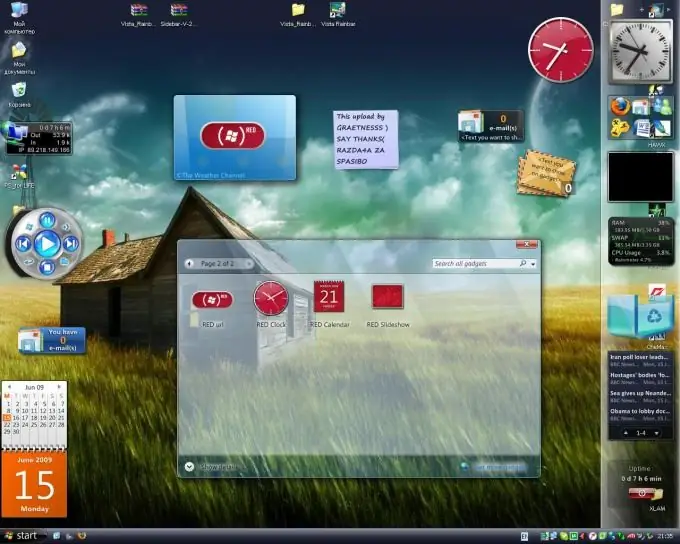
Necessary
- - computer;
- - side panel.
Instructions
Step 1
You can customize the sidebar on top of all windows, remove or add gadgets, select the clock format, and so on. When the sidebar is not needed or interferes with working with documents, it is easy to disable it.
Step 2
To disable a sidebar, right-click on it. In the window that opens, select "Close Side Panel". It will disappear from the desktop. At the same time, those gadgets that you have placed on the desktop will still be displayed. The sidebar can also be easily reopened by right-clicking on its icon on the taskbar in the notification area, which is located in the lower right corner.
Step 3
If you don't need the sidebar, you can exit it by closing all widgets and removing the sidebar icon from the notification area on the taskbar. To do this, in the notification area, right-click on the sidebar icon. In the window that opens, select "Exit". The sidebar will be closed, and with it all the applications that you have installed on the desktop.
Step 4
In case you need to return the side panel back to the computer desktop, go to the "Start" and "All Programs" menu. Next, find the item "Sidebar" or Windows Sidebar. Launch this program with one click of the mouse. Now open your desktop and check for the utility. It is also worth noting that this program resumes its work when you restart your computer, so you can simply restart your PC and everything will fall into place.
Step 5
In general, we can say that turning off the side panel on the computer is not difficult, as well as turning it on, the main thing is to perform all the actions in order. After several times, you will not have such difficulties when working with a personal computer or laptop.






