You have recently been using a computer. Up to this point, we have only encountered files that have already been created. And now you have another task - you need to create a new file in some program. Where to start and how to do it?
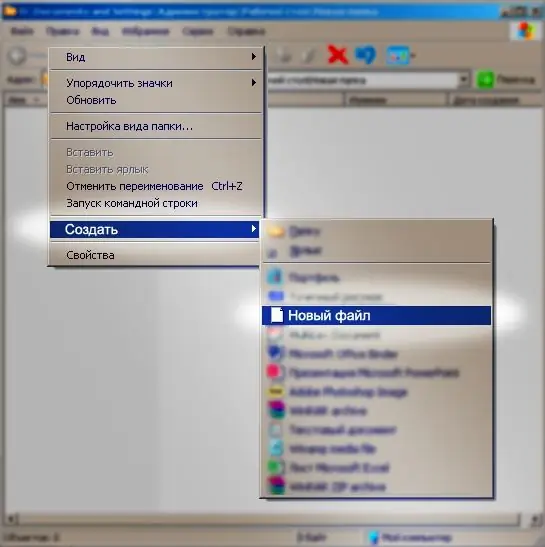
Instructions
Step 1
Make the file through the program itself. To do this, run the program. Find the taskbar. Most often it is located at the top of the screen. In the "File" tab, find the line with the words: create (create), or new (new). After you select this item, the program will create a new document. Now you need to save it. Again go to the "File" and select from the list "Save as …" or, if the program is not Russified, Save as. Next, specify the path to save the new file and its name.
Step 2
You can create a file without running programs. To do this, go to the folder where the new file will be located. And on an empty spot on the screen, right-click. An auxiliary menu will appear in front of you. Move the cursor to the "Create" line. A new list of possible options will appear next to it. Select the file format you need and click on it. The system will immediately create a new file. In this case, the cursor will flash in its name. This means that you can change the name for it from the standard one to whatever you want. But be careful - the extension should be left as it is.
Step 3
You can make a new file by copying. To do this, find a similar document. Select it with the mouse and press the keyboard shortcut Ctrl + C. And then press Ctrl + V. The system will create a copy of the file. You can make a copy in other ways. Right-click on the source file and, without releasing it, drag the cursor a little lower and release. In the menu that appears, select "Copy". There is another option. Right-click on the file. A menu will appear next to it. Select "Copy" in it. Then, on an empty spot on the screen, right-click again and select "Paste". After copying, select the newly created file and press F2 or right-click on the file and select "Rename" from the menu. Write a new name. Then open the file and delete all content. To do this, select everything by pressing Ctrl + A. And delete with the Del button. In this case, some programs still leave some settings of the previous file. To get rid of them, go to "File" and find Reset there. The program will most likely clarify if you really want to do this. Answer in the affirmative. After such manipulations, save the file.






