There is no perfection in the world. This catch phrase fully applies to software. New versions of programs constantly appear, in which developers fix bugs, add new functions and improve existing ones. In this case, installing an updated version usually involves removing the previous one. And if this does not pose a problem for individual programs, then for the operating system this method is definitely not suitable.
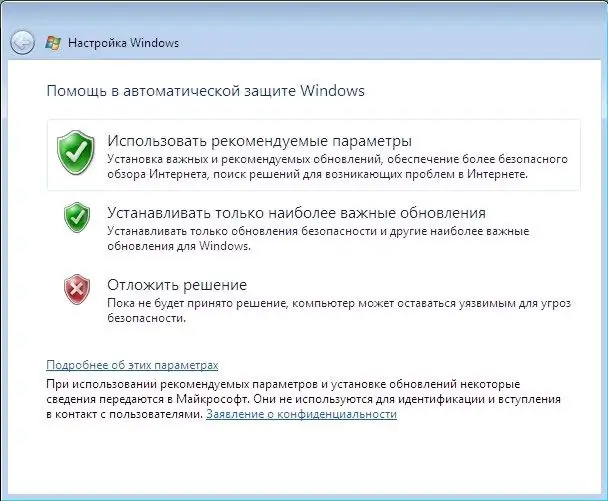
Necessary
Computer, Windows operating system, basic computer skills, Internet access
Instructions
Step 1
The easiest way to keep your operating system in good shape is through automatic updates. To activate this feature, open the "Control Panel" in the "Start" menu and in the window that opens, select "Automatic Updates". Click on it with the left mouse button, in the settings window that appears, activate the "Automatic" item. After that, all updates released by Microsoft will be installed on the computer automatically, of course, only if it is connected to the Internet.
Step 2
If your computer does not have a permanent Internet connection, or for some reason you do not want to activate automatic updates, you can download the installation update packages yourself from the Microsoft website. After the installation file has been downloaded, run it as a normal application.
Step 3
If your computer is connected to the Internet, you can run a one-time update using the Windows Update item in the Start menu. In order to start the update, activate this item and follow the instructions that appear in the window.






