Some users of personal computers, in addition to being on the hard disk of the main system, decide to install an additional one. When following all the instructions of the software installation wizard, there should be no problems.
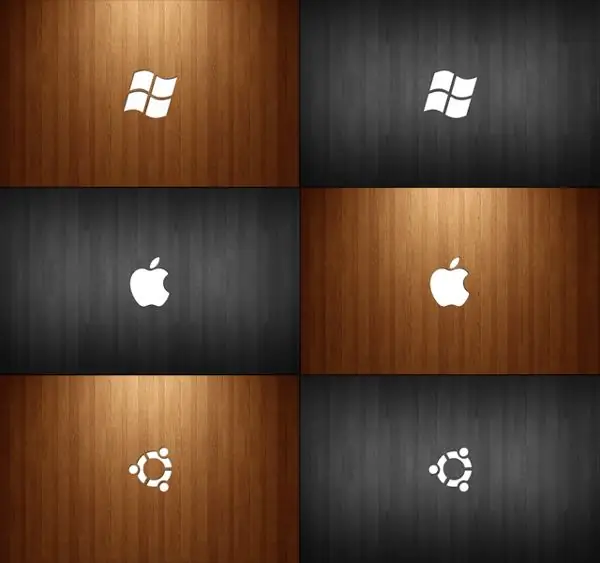
Necessary
Operating system installation disc
Instructions
Step 1
To boot a second operating system from a single hard drive, you need to create multiple partitions. In principle, both systems can be installed on one disk, but you may lose some of your data, so you shouldn't risk it. Before installing the second system, it is necessary to partition the hard disk into several partitions, if this has not been done before. Use one of the following programs: Partition Magic or Acronis Disk Director.
Step 2
Before partitioning a hard disk, you must save all important information on removable media (CD / DVD-disks, flash-drives). This will prevent you from deleting the files and directories you need from your hard drive. In some cases, when creating new partitions, you have to format them to reduce the waiting time for the operation to complete.
Step 3
When installing two operating systems on a hard drive with a total capacity of no more than 320 Gb, it is recommended to create 3 partitions: drives "C:" and "D:" will be used as system drives, and drive "E:" as logical (for storing information). It may so happen that one of the listed letters will be occupied by the CD / DVD drive. Do not worry, in this case the drives will be named "D:" and "E:" or "E:" and "F:".
Step 4
Open the CD / DVD drive tray and insert the installer disc. Restart your computer: click the "Start" menu, select "Shutdown" and then "Restart" or immediately "Restart".
Step 5
When the computer boots up, press the Delete, F2, or Tab button to enter the BIOS Setup menu. In the Boot section, specify your drive as the first boot source. Press F10 and select Yes to save changes and reboot.
Step 6
If you are installing the first operating system in a row, you should select the "C:" drive as the main partition. The second operating system usually uses the second partition, usually the "D:" drive. Otherwise, the installation of both systems is the same as in the case of a single operating system.
Step 7
After the installation is complete, restart your computer. When you boot your computer, you will see boot options such as Windows XP and Windows Seven. Move the cursor to the desired line and press the Enter key.






