When working on a personal computer, various troubles can occur. It can be both normal freezes and blue "screens of death" (BSODs). Therefore, most users of computer equipment make copies of the Windows registry for such unforeseen cases. This is necessary so that, as a result of erroneous actions, it would be possible to return the system to a working state. No additional utilities are needed to restore the registry, everything is done by built-in Windows tools.
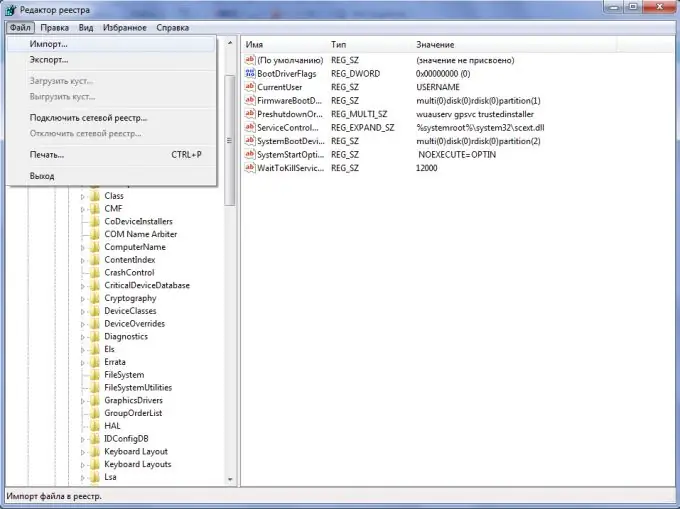
Instructions
Step 1
In order to start working with the system registry, you need to run the utility that provides an interface for the user to work comfortably with the registry. To do this, follow these steps. Press the keyboard shortcut "Windows + R". After that, the "Run" window will appear. In it enter the command "regedit". You can do it differently. Just click the Start button and then Run (for Windows XP). If you have Windows Vista or Seven, then enter "regedit" in the line and confirm your actions by pressing the "Enter" button.
The "Registry Editor" window will appear on the screen.
Step 2
At the top of this window, in the menu bar, click on the "File" item.
Step 3
In the drop-down list, left-click on the "Import" item. If you have done everything correctly, the "Import registry file" window will appear on the screen.
Step 4
Select the registry file where the information you want to recover is located. After you have found this file, click on the "Open" button.
Step 5
As a result of all the above actions, the recovery status bar of the deleted registry will appear on the screen. After the line disappears, the registry can be considered restored.






