Adobe Illustrator is a vector graphics editor that is used to create and manipulate a variety of images. This program is used in printing, web design and electronic presentation design.
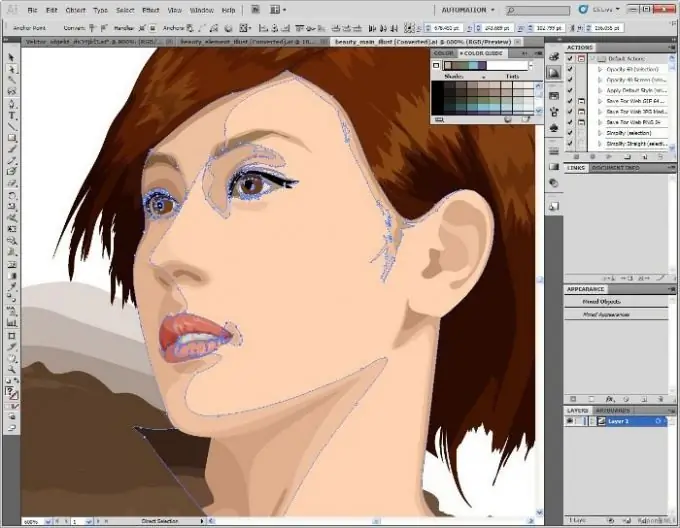
Instructions
Step 1
To cut an image in Illustrator, first select the anchor points and path segments so that you can edit it. This can be done using the Direct Selection and Lasso tools. They are located on the toolbar, which by default is located on the left side of the working window.
Step 2
Select the Direct Selection tool and drag to define a border around the anchor points. Select additional anchor points in the following way: hold down the Shift key and move the Direct Selection tool over the anchor point, so the pointer should become an empty square. Then click to set the next point.
Step 3
Activate the Lasso tool if you want to select the anchor points. Then drag it around the anchor points. If you need to select additional points, press and hold the Shift key.
Step 4
To select a segment of a path using the Direct Selection tool, click within two pixels of the segment, or drag a selection over a portion of it.
Step 5
Activate the Lasso tool to select part of the path with it, and drag it around the segment. Select additional parts of the path by dragging the tool around them while holding down the Shift key.
Step 6
Cut the path at any anchor point or anywhere in the line. Select the path, and its current anchor points will be viewed. Select the Scissors tool and click the path where you want to cut, which will add two new endpoints.
Step 7
To cut a path in the middle of a segment, select the anchor point where you want to cut it, then open the Control panel and click the Cut Path At Selected Anchor Points button.






