While working on a computer, the user accesses various resources, installs and removes programs and files. In the course of work, there are always unused or temporary files that the user does not really need. They take up space, affect the speed of applications. You can make programs load faster if you put things in order on your local disks. Microsoft Windows has its own tools for this.
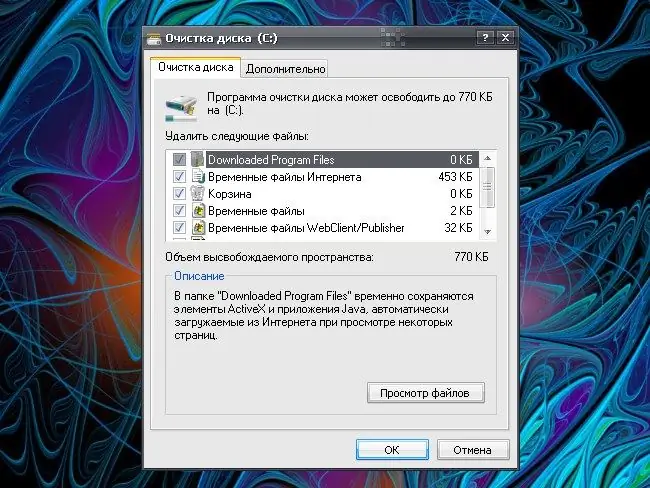
Instructions
Step 1
Run the program to free up disk space. To invoke the Disk Cleanup Wizard, select All Programs from the Start menu, then Accessories, System Tools, and Disk Cleanup. A new "Select Disk" dialog box will open.
Step 2
You can call it in another way: select the "Run" command from the "Start" menu. In the free field of the window that appears, enter cleanmgr without spaces, quotes or other extra printable characters. Press the OK button or the Enter key on your keyboard. Another option: through the "Start" menu, open "Control Panel", in the "Performance and Maintenance" category, select the task "Free up disk space".
Step 3
In the "Select disk" dialog box that opens, use the drop-down list to specify which disk you want to clean up, and click OK. Wait for the Cleanup Wizard to determine how much space you can free up and show you all the data in a new Disk Cleanup window. Mark all the required fields with a marker, click on the OK button, confirm the command and wait until the selected components are removed.
Step 4
Another system program that helps applications boot faster and run more efficiently is disk defragmentation, that is, it combines separate parts of folders and files into a single whole, thereby freeing up space on the local disk. To run the Disk Defragmenter, select the following commands from the Start menu: All Programs, Accessories, System Tools, Disk Defragmenter.
Step 5
Another way: from the Start menu, call the Run command and enter the defrag command in the field without spaces and quotes. Click OK or press Enter. In the "Disk Defragmenter" window that opens, select the required local disk and click on the "Defragment" button. Wait for the application to finish running.






