The task of restoring user bookmarks in the Opera browser can be solved in several ways, both using standard Windows operating system tools, and using additional software.
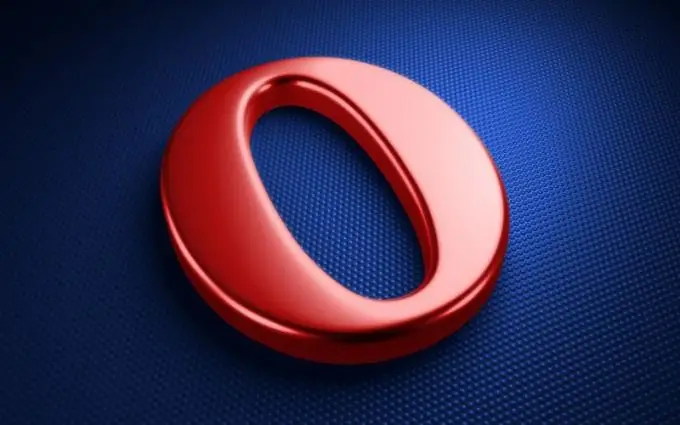
Instructions
Step 1
Use the easiest way - the Opera Link function. This technology allows you to save most of the user data and settings on the server. This is especially convenient when working on someone else's computer, since information can be re-loaded into the browser. To do this, call the main system menu by clicking the "Start" button and go to the "All Programs" item. Start the Opera application and open the "File" menu of the upper service panel of the browser window. Select the "Synchronize" item and mark the checkboxes in the lines of information to be saved in the dialog box that opens. Register in the system to be able to restore your settings for free.
Step 2
Return to the main "Start" menu to restore bookmarks in manual mode and go to the "All Programs" item. Expand the Accessories link and launch the Windows Explorer application. Navigate to DriveNameUsersUserNameappDataRoamingOperaOperaprofileopera.adr and copy the entire contents of the last file.
Step 3
Open the "Settings" menu of the upper service panel of the Opera browser window and select the "Import and Export" command. Use the "Import Opera Bookmarks" subcommand and specify the full path to the created copy of the.adr file. Note that, depending on the browser version, another possible way to save data may be drive_name Program FilesOperadefaultsoperadef.adr.
Step 4
Use the specialized application Portable Bookmarks, freely distributed on the Internet. The program is designed to save the data of bookmarks of any browsers and the possibility of their synchronization. There is a possibility of sorting bookmarks by several parameters. It is especially worth noting that the ability to save all information on removable media will allow you to restore bookmarks even with a complete reinstallation of the system.






