Any browser offers the ability to transfer previously saved bookmarks to the newly installed program. If you just started using Opera, be sure that the bookmarks you need can be moved and installed in the usual places.
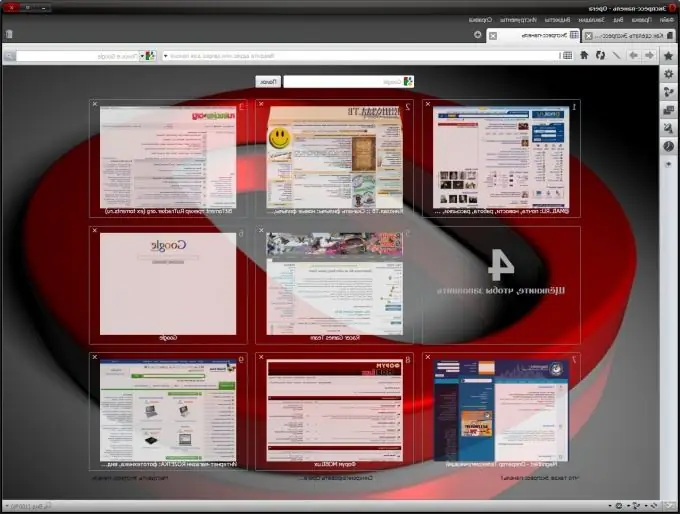
Instructions
Step 1
It doesn't matter which browser you used before. By installing Opera, you will not be left without your bookmarks. To do this, you need to save first of all to save them.
Step 2
If you are planning to reinstall the operating system, or simply transfer Opera bookmarks from one computer to another, open Opera and go to "Menu" - "Bookmarks" - "Manage bookmarks". Click on the "File" - "Export Opera Bookmarks" menu. Select a location on the disk and click OK.
Step 3
If you were using Internet Explorer, go to File - Import and Export - Export to File. Then follow the prompts of the export wizard by selecting "Favorites" and the bookmarks you need from the list. Select a location on the disk and click "Export".
Step 4
If you have used Mozilla Firefox, select Bookmarks - Manage Bookmarks - Import and Checkout - Export to HTML from the menu. Select the folder on the disk where you want to save the file and click OK.
Step 5
So, the file with your bookmarks is saved. Now you can go to Opera and transfer them to the new browser. In Opera again go to "Menu" - "Bookmarks" - "Manage bookmarks". Now click on the "File" button and go to one of the items starting with the word "Import", selecting the line with the name of the browser from which you are transferring bookmarks. A file selection window will open. Find the file you saved earlier and click Import. Your bookmarks will be successfully migrated!






