Active Internet users and people whose work is somehow connected with it, sometimes it is necessary to "photograph" a page on the Internet. There are several ways, let's consider one of them.
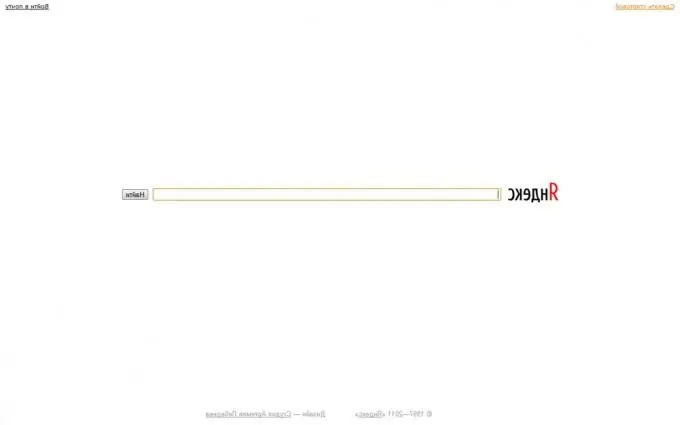
Necessary
- - computer
- - access to the Internet
- - any graphic editor
Instructions
Step 1
Open the site you are interested in in a separate window of your favorite browser. Most sites usually do not fit into a "one screen", that is, it is not always possible to take a picture of the entire page. If this is the case, scroll down to the snippet you need.
Step 2
Find the PrtScrn / Sys Rq key on the keyboard, it is usually located in the upper right side, next to the Scroll Lock, Pause / Break buttons, in the block exactly above the arrow keys.
Step 3
The browser window with the site must be on top of all other windows and be active for the next step to work out correctly. Hold down the alt="Image" key and, without releasing it, press the PrtScrn key found earlier. Photo of the page on the Internet was taken and copied to the clipboard. Now you need to paste it into a graphics editor. To paste an image from the clipboard, you can use the basic Paint editor that comes with the Windows operating system, or any other editor that allows you to work with the clipboard.
Step 4
Open Paint, a new document will be created. Then press the key combination Ctrl + V, and the picture from the clipboard will be pasted into the editor. Now you need to save the file. From the file menu, select File -> Save As …, give the captured snapshot a name, and select JPEG for the file type. Ready!






