Many are already accustomed to the fact that stationary hard drives are divided into partitions. This is usually done to ensure the stable operation of the Windows operating system and its subsequent safe reinstallation without data loss. But you can share not only stationary, but also portable hard drives. Most often, this method is resorted to when the external drive has several owners. This makes it much easier to protect your data from other users.

Necessary
- Administrator account
- Uninterruptible power supply (desirable)
Instructions
Step 1
When "cutting" an external drive into partitions, unlike a stationary one, all actions will occur without restarting the computer directly in the Windows environment. You will need a special program. Take Partition Magic as an example. It is easy enough to use and can hardly harm your disk.
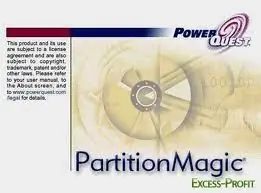
Step 2
Start PowerQuest Partition Magic. Open the "Wizards" menu and select "Create Partitions" or "Quick Create Partitions". We recommend that you format your hard drive first to speed up the process and make it more stable.
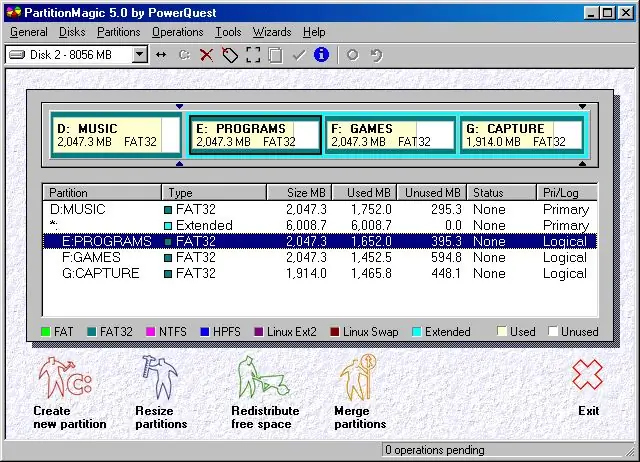
Step 3
In the window that appears, configure the number, size and file system of future partitions on the external hard drive. Do not create too small partitions unless absolutely necessary.
Step 4
When all operations and settings are completed, click the "Apply" or "Start" button and wait for the process to complete. It should be noted right away that when working with hard drives, it is better to use an uninterruptible power supply.






