Unlike the Windows XP operating system, the installation of Delphi 7 software on Windows Vista is fraught with some difficulties. They are associated with additional security measures implemented in this system. therefore, installation on this particular version of Windows raises many questions.

Instructions
Step 1
New security restrictions in Windows Vista are associated with the introduction of the User Account Control (UAC), which protects the computer from the manifestation of malicious programs and prohibits making changes to the Program Files folder. Therefore, if the location of the system program files is not critical for you, then you can bypass the restrictions set by UAC by installing Delphi 7 in a folder other than Program Files.
Step 2
After running the installer, you will receive a warning about a security risk from Delphi. Ignore this message and continue with the installation by pressing the Run program key. After that, the standard installation of the program into the system will occur.
Step 3
Run the installed program. A security warning will be issued again. Check the “Don't show this message again” checkbox and click the Run program button.
Step 4
After starting the program, the creation of new projects will be impossible. In connection with the prohibition of making changes to the Delphi7 / Bin folder, a warning will be displayed about the impossibility of renaming the corresponding files.
Step 5
To solve this problem, open the security settings of the C: / Program Files / Borland / Delphi7 / Bin folder and check the boxes as shown in the figure. The same changes must be made for the Delphi7 / Projects folder and for all other folders that need to be changed while working with Delphi.
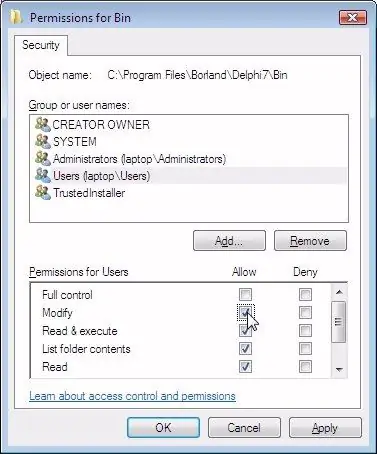
Step 6
It should also be noted that in Vista, the Windows operating system does not support WinHelp, and the standard Windows Help application is no longer included in the Windows distribution. Therefore, to run 32-bit help files with the extension ".hlp", you need to download the Windows Help application from the website https://download.microsoft.com/ and install it on your computer.






