Sometimes you need to classify some files, in this case they can be placed in the archive and put a password on it. The computer industry experts found out that the procedure for declassifying the password to the archive (with the rar extension) takes a lot of time, approximately from one to three days. Therefore, password protection of the archive is a guarantee of information preservation.
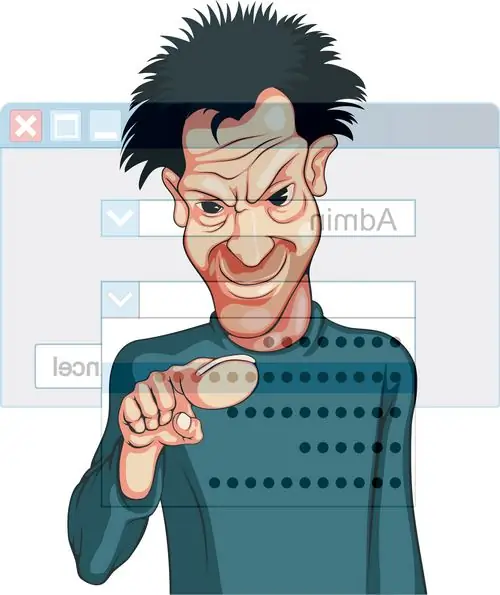
Necessary
WinRar software
Instructions
Step 1
To create an archive to which you need to put a password, it is best to use the paid WinRar program. If you only need to use it a few times, this is what you need. After the expiration of one month of use of the program, all its functions become unavailable. This program is easy to install on any platform and is multilingual.
Step 2
After installing it, you need to start the program by double-clicking the left mouse button on the shortcut with the image of three thick books tied with a belt. In the main window of the program, the interface is similar to the "Explorer" line of Windows operating systems. Find the files or folders that you want to add to the archive with a password, and click the "Add to archive" button with the image of three books. You will see a window for configuring the created archive. You can also perform this action by right-clicking on the items being archived.
Step 3
In the window that opens, you will see several tabs, go to the "General" tab, the very first tab. Enter a name for the archive to be created in the "Archive name" field, compression ratio and additional parameters. For any archive you create, it is recommended to set the compression method to "Good" and activate the options "Add information for recovery" and "Test files after packing".
Step 4
Go to the "Advanced" tab. In the "Information for recovery" block, set the value to 10%, i.e. 10% of the entire archive will be occupied by information for recovery. This option is extremely important for documents that are very dear to you.
Step 5
Then click the "Set password" button, in the window that opens, you must enter the password twice. Many users ask why it is necessary to enter the password twice? This is done in case of incorrect password typing or accidental pressing of another key. After entering the password, double-click on the "OK" button to start the archiving operation.






