It is believed that Skype 8 saves a message for no more than six months. Can I find old correspondence in the new version of Skype? Several life hacks that allow you to view messages sent more than 6 months ago.

One of the most unpleasant features of Skype 8 for users is the short storage period of correspondence. If in version 7 of Skype the history was saved for an unlimited amount of time, then in Skype from 2018 through the "Search" you can find messages that were 6 months old. As the developers confirm, longer storage of information is not provided by the latest versions of the program. But what if you need to find messages written 7 or more months ago? In fact, there is an opportunity to get to them, but the process will require some time and effort.
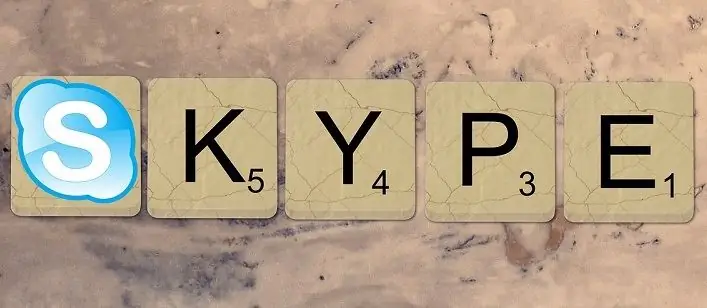
1. First, click on the "Find" button, which is located at the top of the chat. If you remember the content of a conversation about 6 months or a little less ago, enter a key phrase or word in the search field and press Enter. Or you can just try to find a word that was probably mentioned in the correspondence, but not too often. The number of results in "Search" is limited: the last 40 messages containing this word will be shown.
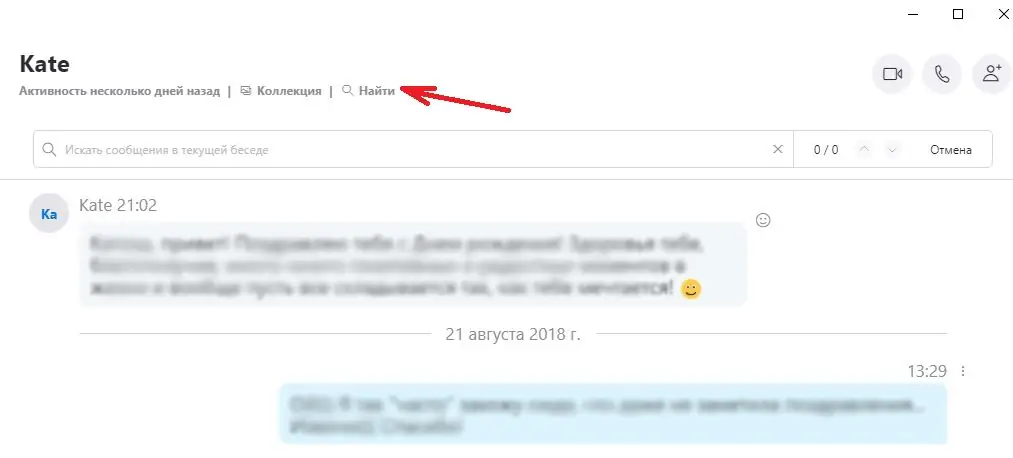
2. To the right of the search field is a counter of results: the number of found keywords and the ordinal number of the one that is currently displayed on your screen. The search queries themselves will be highlighted in yellow in the correspondence. Scroll through the list using the up and down arrows until you reach the earliest one (it will be displayed as “40/40”).
3. Further a matter of technology. Using a mouse with a wheel, the cursor on the keyboard or a scroll bar, rewind the correspondence until you reach the period you want. Be prepared for long hours: depending on the speed of the computer's processor, Skype chat may update almost instantly or freeze in 20-30 seconds before loading the next several dozen messages.
4. If you suspect that after some time it may become necessary to find the correspondence that is being conducted now, you can be on the safe side: from time to time, save a message in your bookmarks. To do this, right-click on it and select the "Add to bookmarks" function in the drop-down list. Now you just have to click on your own name in the upper left corner of Skype, go to the "Bookmarks" tab and select from the list the one that is closest by the date of departure to the date you are interested in. The program itself will forward you to this message. The age of the correspondence in this case does not matter.
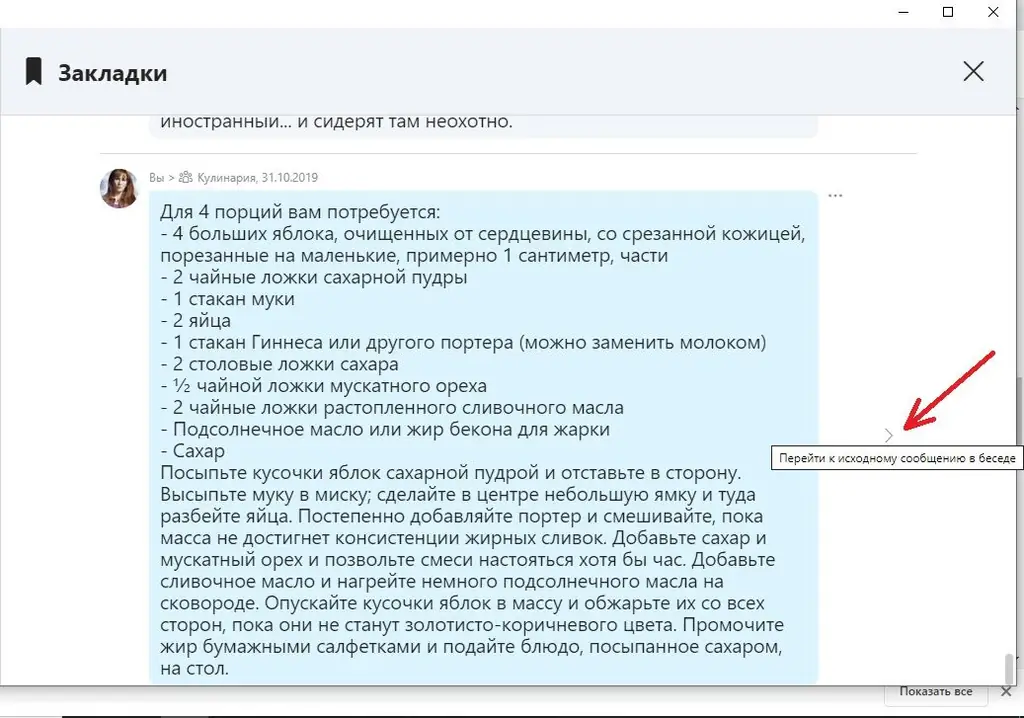
Please note that this method is not suitable for cases when the message was sent in 2017 or earlier. The only way to read Skype 7 correspondence is to export history as separate HTML files. This can be done through Settings in the "Messages" section.






