Nowadays, it is not difficult to download a book you like for free from electronic libraries, but reading an electronic version of a book is not for everyone and is not always convenient. For many people, the paper version remains familiar. You can try to combine the convenience of an electronic and a paper version of the book by trying to print the book at home.
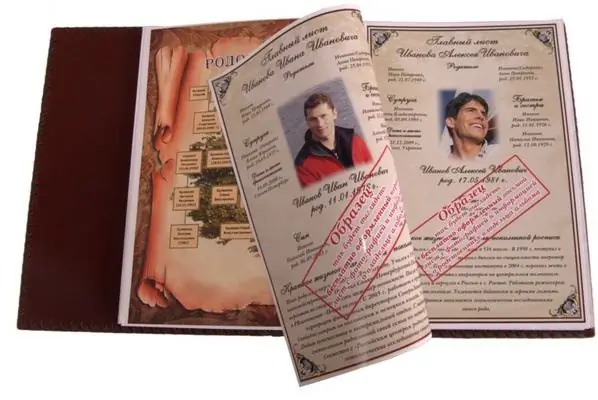
It is necessary
Computer, printer, Word text editor
Instructions
Step 1
Prepare your text for printing. Place the text on the page beautifully, remove extra spaces between words and paragraphs. Adjust the text so that the number of pages in the document is evenly divisible by 4.
Step 2
In the main menu of the Word program, you must click sequentially "Tools", then "Macro" and then "Security". Then select "Medium" for the security level and press the OK button. Now you need to close the program and reopen it. When you try to download a file with a book, you will be asked whether to allow macros for this document. I must answer that macros do not need to be disabled.
Step 3
Then again we execute the sequence of commands "Service-Macros-Macros". Then a drop-down list will appear in which you will need to select the name of the document with your book. Next, select the "print brochure" macro, click "execute". In the window that appears, enter the number of pages and click on the "create print queue" button.
Step 4
Next, you need to send the first side to print, for this we press the corresponding button.
Step 5
After the first side has finished printing, you need to turn the sheets over and reload them into the printer. In this case, the direction of the text should remain the same. Next, you need to repeat the action from point 3 and press the button that will send the second side to print.






