Recovery Menu on PSP is intended for restoring damaged custom firmware of the device, performing the operations of installing the necessary plug-ins, editing processor parameters, etc. To access this menu, do the following.
Instructions
Step 1
Turn off your mobile device. To do this, move the switch to the Off position and wait for the green indicator to disappear.
Step 2
Power on your PSP by sliding the switch to the On position while pressing the right Shift key.
Step 3
Hold the Shift button down until the Recovery Menu dialog box appears and familiarize yourself with the basic settings of the selected menu: - Exit - exit the dialog box; - Registry Hacks - launch the flash player and wma; - Plugins - installation mode for selected plugins; - CPU speed - change the processor speed parameters of the device; - Advanced - advanced settings mode intended for advanced users; - Run Program At - activate the selected application; - Configuration - change the device settings; - Toggle USB - activate the USB mode.
Step 4
Use the Skip SCE logo option to disable the display of the Sony logo at boot, or select the option to hide corrupted data in the Game directory under Hide Corrupt Icons (in the Configuration menu).
Step 5
Launch the official Sony applications using the Game Folder Homebrew item or enable the desired program to autorun using the Autorun program at / PSP / Game / Boot / EB OOT. PBP option (in the Configuration menu).
Step 6
Use the Use No-UMD function to be able to run selected applications without a disk, or select one of the desired Fake Region / Free region options to define the required region for UMD Video (in the Configuration menu).
Step 7
Do not change the settings in the Advanced configuration menu unless absolutely necessary, as this may result in the loss of the device's functionality.
Step 8
Specify the desired processor speed in the main menu using the Speed in XMB item or change the processor speed in applications using the Speed in UMD / ISO option in the CPU Speed directory.
Step 9
Use the additional option to change the Enter button provided by the Registry Hacks directory and remember that shutting down the device in Recovery mode should only be done with the Exit command.






