Along with the widely used.doc, there are many other formats that are standard for word processors other than Word. While most of these files are supported by Microsoft's text editor, they are alternatives and can be problematic to open.. Odt is one of the most widely used formats.
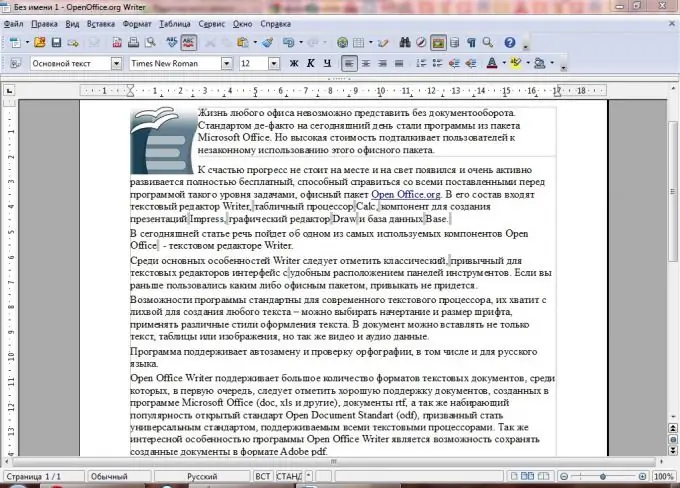
Necessary
- - ODF plugin for Microsoft Office;
- - OpenOffice.org Writer or LibreOffice Writer application
Instructions
Step 1
The odt format stands for Open Document Text and is the standard for the OpenOffice.org Writer word processor. The main advantage of this format is its openness. It, like.docx, is based on XML, but it is publicly available and used without any restrictions, which cannot be said about.doc.
Step 2
To open the file through the Microsoft Office environment, you need to install the appropriate plug-in, which is available for free download on the Sun Microsystems website.
Go to the site, select a plugin, register using the "Register Now" link. After registration, accept the agreement and click Continue. A download window will open.
Step 3
Run the file and follow the instructions of the installer. Once the installation is complete, Microsoft Office will support.odt.
Step 4
Go to Microsoft Word and select the "File" - "Open" menu. Specify the path to the file. In the drop-down list at the bottom of the window, select "ODF Text Document". Select the file, click "Open".
Step 5
To convert the used.odt file into the more familiar.docx or.doc format, go to the "File" menu (for Word 2007/2010, click on the round button in the upper left corner of the window). Select "Save As". In the drop-down list below, select "Word Document". Click "Save".
Step 6
Word 2003 (and earlier) does not support full editing of.odt documents. In order to take full advantage of this file type, you need to install the OpenOffice.org package (or the newer LibreOffice), which can be downloaded for free from the official website of the developers. The programs are absolutely free and do not require any registration.






