In some cases, in order to increase the speed of the computer, it is not at all necessary to purchase and install new equipment. It will be enough to correctly configure the operating system.
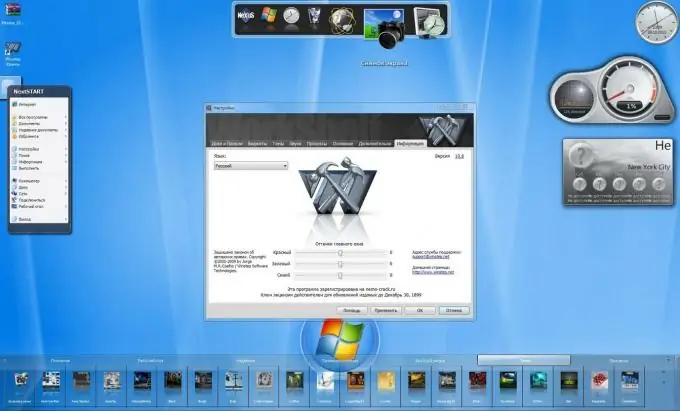
Necessary
CCleaner, Game Booster, Advanced System Care
Instructions
Step 1
No one argues that the best way to speed up your computer is to install new hardware. The obvious disadvantage of this method is financial investment. Not everyone has the opportunity to spend money on improving the computer, so we will only consider software solutions to the problem.
Step 2
You should start by cleaning the operating system from all kinds of debris. It has long been noticed that the more time has passed since the last OS reinstallation, the slower the computer or laptop works.
Step 3
Clean up the registry. There are special programs for this, because not everyone can do this process manually. Download and install CCleaner, a fairly simple but very powerful registry manager. Run the program and click the "Analysis" button. After completing the search for unnecessary files, click the "Cleanup" button.
Step 4
Increase the speed of processing information from the hard disk. Open "My Computer", select any local drive and go to its properties. At the bottom of the window, find the item "Allow indexing the contents of files …". Disable this option. Repeat this operation for all other partitions on the hard drive.
Step 5
In addition to unnecessary or incorrect registry files, unused programs and services slow down your computer. Searching for and turning them off on your own is very long and ineffective. Go to iobit.com and download the Advanced System Care program from there.
Step 6
Install the program and run it. Open the System Diagnostics menu and click the Scan button. After completing this process, click the "Repair" button.
Step 7
Go to the Windows Cleanup menu. Repeat the algorithm described in the previous step. If you are not satisfied with this program, you can try to optimize the system using Game Booster.






