Sometimes a file downloaded from the Internet, whether it be a movie or music, is not played, and when you try to start it, the player displays a message that the required codec for playback was not found in the system. In such a situation, you can download a known set of various codecs, install them and then try to run the downloaded file. But if the required codec is missing in this set, it will not help. Therefore, first you need to know exactly the codec that was used to compress the movie or song.
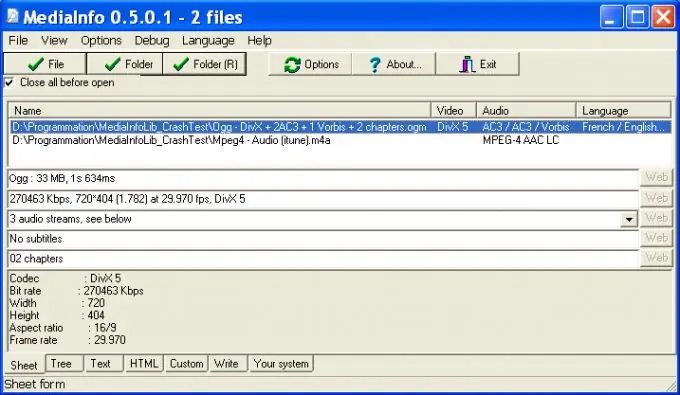
Instructions
Step 1
You can find out the codec using the specialized program MediaInfo, which can be downloaded for free from the developers' website. This program allows you to get technical information from video or audio files. When installed on a hard disk, it takes up about 5 megabytes of space and, if the user wishes, is embedded in the context menu of Windows Explorer.
Step 2
After installation, the program will be loaded automatically, if this did not happen, run it. The main dialog box will open in front of you. Go to the "File" menu, in the drop-down list select the "Open" command and again "File …". Through the standard Windows Explorer window, go to the folder containing the downloaded file and specify it by clicking "Select".
Step 3
By default, the program will display brief technical information on this file. If you need more detailed information, select the appropriate presentation format in the "View" menu. If you specify the "Table" format for viewing, you will see that the information will be presented in tabular form. For example, if you have selected a music file for information, then in the “Audio Codecs” table column you will see the name of the codec that was used to compress it.
Step 4
Similarly, you can find out movie codecs. Since movies contain both video and audio tracks, each of them has its own codec. Point the program to the required video file, and in the “Codecs Video” and “Audio Codecs” columns of the table you will see the names of the codecs that must be installed in the operating system to play this movie.






