A modern person is constantly in a large information flow, so he often forgets the most important nuances. These include not only the dates of birthdays and anniversaries, but also passwords from a variety of services and PC accounts. All this can be easily and simply restored. The main thing is to know how.
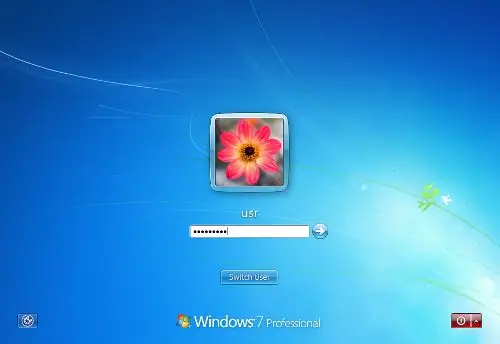
Necessary
- -Second PC;
- -Disket and utility Active @ Password Changer.
Instructions
Step 1
The password on the account will allow you to keep all your personal data safe. Moreover, the more complex it is, the higher the level of confidentiality. In this regard, there is nothing surprising in the fact that the user independently generates the most complex password, and then also can simply forget it. What to do if you cannot remember the password for the account, but did not have time to write it down somewhere?
Step 2
You can simply hack into an account, find out the necessary data, and be more prudent in the future. If after several attempts you still did not manage to enter the password correctly in the appropriate field, then you need to resort to drastic actions. For which you need to purchase a floppy disk and lend for a while a personal computer of a friend or colleague.
Step 3
Preload Active @ Password Changer on the second PC. Run it on your computer and do not change the program settings. Insert a floppy disk into the appropriate slot and click on the START button. Now wait a while. You will see an inscription on the screen - Bootable Disk has been sucessfully created. Then press the CLOSE key and take out the floppy disk.
Step 4
Then insert the floppy disk into your personal computer and turn it on. At the very beginning of the system boot, press F12. A corresponding list will appear on the screen, in it we select the Floppy category. Wait for a while until the window with the options of the Active @ Password Changer utility appears on the screen. Next to the phrase Your choice, type the number 2 and click Enter.
Step 5
This will start searching for passwords, wait for it to finish. Then specify the number of the account to be deleted and click confirm (Y - if you agree and N to return to the list). After that, an informational message will appear on the screen stating that the password has been updated. Now restart your computer. Now you can log into your account without a password.






