After installing the Windows Seven operating system, the message "Your copy of Windows is not genuine" may appear on the screen. This means that you have not performed the system activation operation. Without activating the system, you will not be able to use it for more than 30 days, and the functional component of the system will be significantly curtailed: downloading critical updates, technical support from the developer, etc.
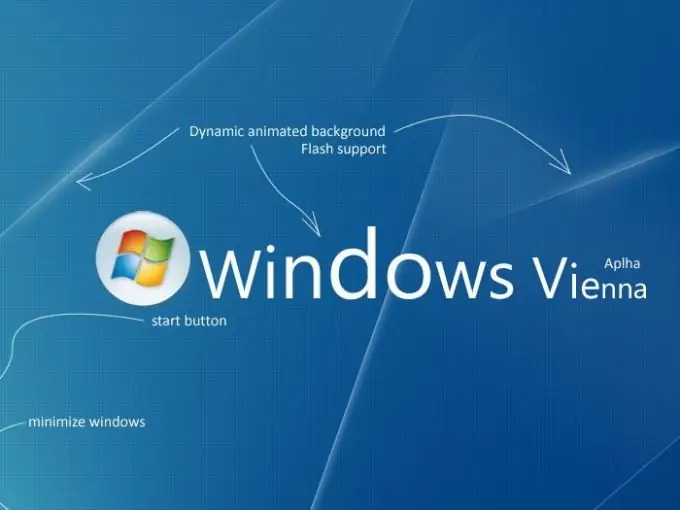
Necessary
Operating system Windows Seven, mobile phone, Internet connection
Instructions
Step 1
You will need your system key to complete the activation. This key can be found on the box of the installation disc, the case of the system unit or computer. If the operating system was purchased over the Internet, take a look at the developer's official website. If you have any problems entering the key, contact the Microsoft help desk.
Step 2
When the activation program starts, Windows Seven automatically searches for an Internet connection. As soon as this type of connection is established, the program will report a successful connection. Click the Start menu, right-click on Computer, select Properties, then Activate Windows.
Step 3
Select the "Activate Windows over the Internet" option. Enter the administrator password to activate the operating system on behalf of the administrator. Click the "Next" button and follow all the instructions that will appear in the system activation windows.
Step 4
If there is no Internet connection, use the activation by phone. Open the Windows Activation component, select Show other activation methods. Then specify the Windows Seven key, click Next. Click on the "Use the automatic telephone system" button. Select the closest location to your settlement, then click the "Next" button.
Step 5
Dial one of the provided phones, and the Windows Seven activation system will provide detailed instructions for further activation. If you could not complete the activation, wait for the operator's response, he will help in solving your problem.






