The registry is the foundation of the operating system, an ever-growing database of settings that allows Windows to be the operating system. Without the registry, the OS is unable to perform even the simplest functions, remaining just a collection of useless programs.
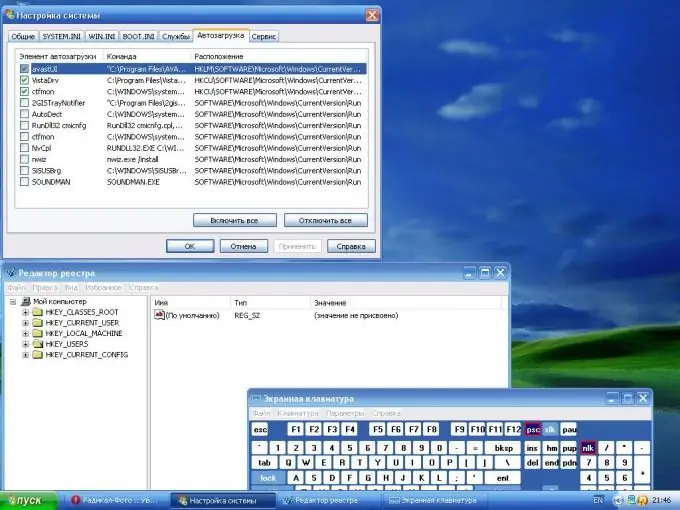
Instructions
Step 1
Click the "Start" button to enter the main menu.
Step 2
Enter Regedit.exe in the search bar to invoke the Registry Editor utility.
Step 3
Select the registry value HKEY_LOCAL_MACHINE SOFTWAREMicrosoftWindowsCurrentVersionUninstall from the scrollable menu on the right side of the Registry Editor window.
Step 4
Find the section to be deleted.
Note that the Add / Remove Programs tool must be used to remove or modify applications installed on your computer. This utility is located in the main menu control panel. However, it is quite common to observe the appearance of messages about the absence of certain files required to complete the removal of the application after the operation of removing the application. Removing leftover invalid links will clean up the physical directory structure on disk and ensure that the system works correctly.
Step 5
Determine the registry value corresponding to the program to be removed. If it is impossible to determine the name of the section, select the value parameter corresponding to DisplayName by scrolling down the service menu of the "Registry Editor" utility. This value parameter displays the visible string of the Add / Remove Programs tool.
Step 6
Use the service menu "Registry" to export the required registry key and create a backup copy. Select.reg as the extension of the saved partition for possible future import. Pay attention to securing the location where the registry key is saved.
Step 7
Delete the selected registry key and all of its value settings. Make sure to delete the selected registry key and not the entire Uninstall block.
Step 8
Exit the Registry Editor utility.
Step 9
Make sure that an invalid application link does not appear in the Add / Remove Programs tool.






