Opera browser is one of the most popular web browsing programs on the Internet. Opera has many functions and, accordingly, a large set of different settings. Considering that the Internet is a worldwide network, the display of the browser interface can be set in any language. Sometimes the language can change itself after the update, after which many do not know how to return the previous settings.
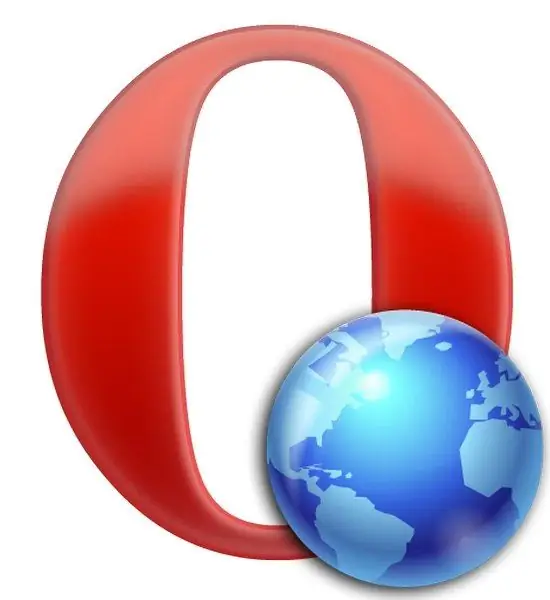
Necessary
- - Opera browser.
- - Internet connection to download additional language packs (optional).
Instructions
Step 1
Open your Opera browser. In the upper left corner, click on the "Menu" item (or the name of the item may be "Opera), after which the actual context menu with various settings should appear.
Step 2
In the menu that opens, move the mouse cursor over the "Settings" tab, and select "General settings" (Preferences).
Step 3
A window with settings will open in front of you. By default, the first tab named General will be selected. The language settings are at the very bottom of the tab. Select the language you need and click "Ok".
Step 4
If the language has not changed, there is a Details button to the right of the language selection. Go to this menu, at the very top of the window there will be a form "Language file" (User interface language). Perhaps you have selected the Russian language, and the settings indicate the path to the English language file in the form "C: Program FilesOperalocaleenen.lng", this is a program glitch.
Step 5
Select "Choose" to adjust the settings. A window will open with the "en" folder and the "en.lgn" file inside. Go to the root folder "Locale" and find there a directory called "ru". It will contain the "ru.lng" file. Select it and click "Open". Click "OK" in all the remaining windows and the settings will be applied.






