Black and white photographs are beautiful. But not all. Some shots look much better when done in color. With the help of a regular brush and a correctly selected layer blending mode, you can easily and easily color any black and white photo, add color to it and breathe color into it. This skill can also be useful for coloring old black-and-white photographs of our great-grandfathers.

Necessary
Photoshop
Instructions
Step 1
Select the black and white photo you want to color in and open it in Adobe Photoshop. Make a copy of the "background" layer. Create another layer. It must be empty and completely transparent. Name it "skin".
Step 2
Take a brush and choose a color that is close to the color of the human skin. On the "skin" layer, paint over with this color all the places where there are open areas of the body. Change the blend mode of the layer to Chroma or Multiply if you want to make the skin tan. If you have not guessed with the color, you can always correct it using "Image - Correction - Hue / Saturation".

Step 3
Of course, the skin cannot have just one yellowish tint. So create another transparent layer and name it Red. Take a brush with 5-50% opacity and set the color more red than the previous one. Use this color to paint over the ears, nose, cheeks and some hands. Set the layer blending mode to "Color", adjust the transparency if necessary.
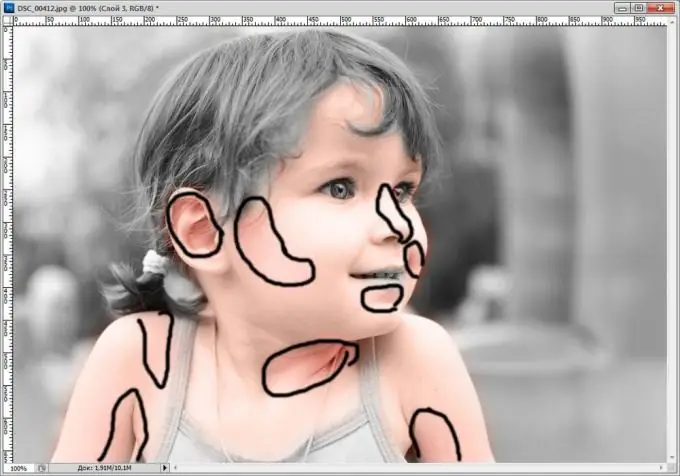
Step 4
Name the next transparent layer "Eyes". As you probably already guessed, on this layer you need to give color to the iris of the eyes. This is done in the same way as in the previous steps. In the example, blue was used because it is the most suitable color for the child. Add color to your lips and hair in the same way. To soften the rather harsh border between the lips and the face, the final step is to outline the lip contour with a brush with opacity up to 30%. As a result, the picture will be more realistic. Remember to adjust the hues with the Hue / Saturation tool.

Step 5
As for coloring clothes, they should be painted in acid-saturated colors, and then adjusted by reducing the transparency of the layer and choosing a shade. The background should not be left in black and white. But don't make it too bright, otherwise it will distract attention from the subject. Save the resulting image and enjoy the vibrant color.






