Thousands of new viruses appear in the world every day. And each of them threatens your computer with various malfunctions or even complete inoperability of the operating system. Today, no one doubts the need to install antivirus software. But the antivirus also needs to be updated regularly. This article describes the algorithm for updating the anti-virus using the example of Kaspersky Internet Security 7.0.
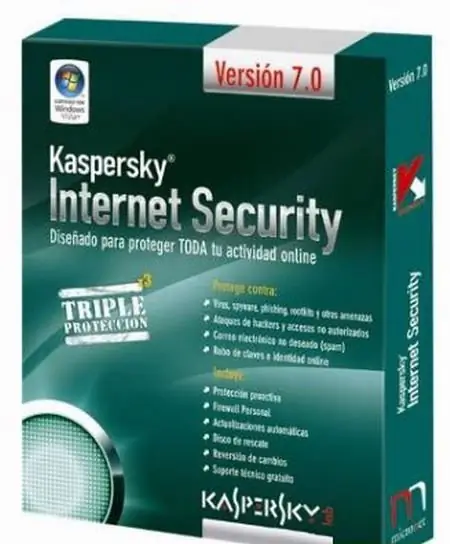
Necessary
Computer, antivirus Kaspersky Internet Security 7.0, Internet access
Instructions
Step 1
In order to update your version of the program, double-click the left mouse button on its icon in the tray. This is the right side of the taskbar. In the window that opens, you will see the basic antivirus settings. Here you can start the manual mode of computer scan and set the basic parameters of the program, including the update settings.
Step 2
To update the anti-virus go to the "Updates" tab located on the left side of the window. This tab contains all information about the status of updates to your virus databases. The "Database release date" field contains data on the date and time of the last update of the virus database. The field "Number of records in databases" displays the number of viruses that your program is familiar with. And the "Status" field shows whether your databases need updating, or they have already been brought up to date.
Step 3
If you want to start updating the virus databases right now, click the Update databases link, and the program will download the latest version of the database from the manufacturer's website. Be sure to make sure that the Internet connection is established and active before starting the update.
Step 4
The anti-virus capabilities allow you to configure automatic database updates. To do this, click the "Settings" button. It is located in the lower left corner of the main window. In the left part of the window that opens, select the "Updates" item. The program will display the current settings of the update service.
Step 5
In the "Launch mode" section, specify the update mechanism you need. This can be a manual update, an update once a day, or an automatic update after a specified period. Apply the selected settings. To do this, click the "OK" button and close the window. Now the antivirus is up to date and ready to protect your computer from all existing software viruses.






