The chkdsk.exe command-line utility in Windows XP provides a very useful function for checking and fixing disk volume errors. However, the automatic operation of this tool when the computer is restarted may annoy some users.
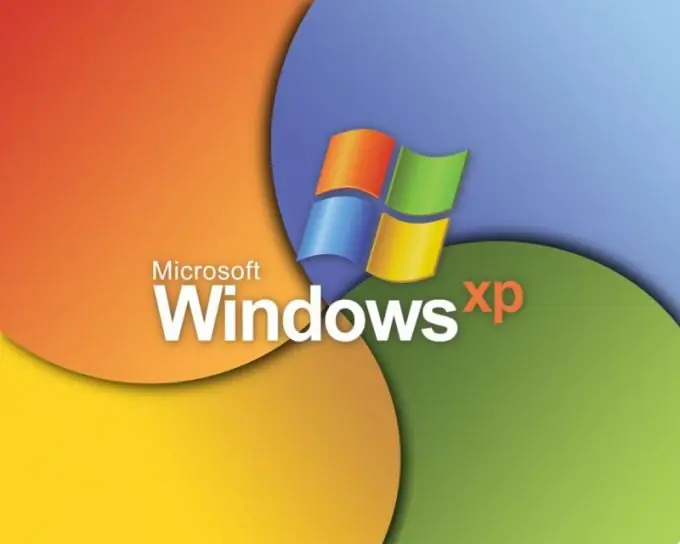
Instructions
Step 1
Please note that disabling the automatic mode of the chkdsk.exe command line utility is not recommended by Microsoft experts. This is due to the fact that in the absence of verification, control over the integrity of the computer's file system is lost and the problems of bad sectors and clusters are not corrected. Because of this, individual files and entire directories can disappear.
Step 2
Call the main system menu by clicking the "Start" button to disable the check of disk volumes in automatic mode when the computer restarts incorrectly and go to the "Run" dialog. Type regedit on the Open line and confirm the launch of the Registry Editor tool by clicking OK.
Step 3
Expand the HKEY_LOCAL_MACHINESystemCurrentControlSetControlSessionManager registry key and find the parameter named BootExecute. Open the found key by double clicking and make sure that its value matches autocheck autochk *.
Step 4
To completely disable the check of all disks, remove the asterisk (*) in the parameter value. To uncheck an individual volume, enter the value k: diskname, preceded by an asterisk (*). Thus, to cancel the automatic check of the C: drive, the key should look like: autocheck autochk / k: C *, and to completely cancel the check of all volumes: autocheck autochk.
Step 5
Save your changes and exit the Registry Editor tool. Reboot the system to apply the selected action.
Step 6
If you want to restore the original automatic disk check settings, reset the BootExecute parameter to autocheck autochk *.
Step 7
Please note that making incorrect changes to the registry entries may result in the need to completely reinstall Windows XP.






