The full capacity of an HP color cartridge is usually short-lived because it contains three color cameras as opposed to black and white, while the dimensions are the same. What if you print a lot and buying factory cartridges seriously hits your wallet? There is only one answer - buy a set of ink and do the refilling yourself.
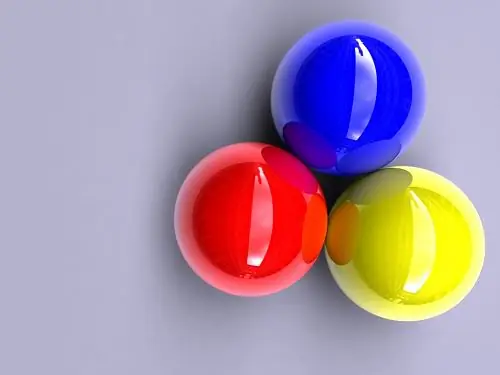
Necessary
- - a set of ink for refueling;
- - paper napkins, oilcloth;
- - gloves.
Instructions
Step 1
Refill a cartridge as soon as it runs out of ink and then immediately install it in the printer. If this is not done, the print head may become clogged with fine dust particles or dried ink residues, and it will be very difficult to clean and fraught with damage that cannot be repaired.
Step 2
Please be aware that due to the different cartridge designs, the refueling technology will be different. But there are two most common methods associated with the location of the holes for the ink supply to the sponge located inside the cartridge.
Step 3
In one type of cartridge, these holes are already there, in another, they must be done independently with the help of a small drill, which is usually included in the ready-made refueling kit.
Step 4
Remove the cartridge from the printer and place it on a clean cloth. If the cartridge has ready-made holes, they are located under the glued label. These are HP models 21, 22, 27, 28, 56-58, 130-138. Gently pry the label with a knife and separate from the cartridge.
Step 5
Examine the openings under the light of a flashlight or desk lamp. The color cartridge is refilled in three colors: blue, red and yellow, which should never be mixed. Each hole is marked with dots of the corresponding color. If this is not the case, or you cannot see it, then place the cartridge with the print head on a napkin and wait for the ink to get wet on the napkin. Remember the arrangement of the flowers.
Step 6
Check the cartridge capacity and divide by three. If the cartridge capacity is 30ml, then the maximum capacity for each of the colors will be 10ml. It is recommended to fill a slightly smaller amount of ink so that the cartridge does not overfill, for example, by 0.5-1 ml.
Step 7
Insert the ink syringe into the hole, pierce the sponge and slowly inject the ink. Fill all three containers in this way, blot the holes. Leave the cartridge on the napkin with the print head down; some ink will leak onto the napkin. Wait 5 minutes, then stick the label back or use duct tape to cover the holes.
Step 8
Other types of cartridges, without pre-drilled holes, require additional preparation. These are models HP 15, 17, 23, 45, 78. They have ready-made air holes on the back of the nozzles, but they cannot be used. Punch holes next to them with a drill and refuel through them. Then they need to be covered or pasted over after removing excess ink from the surface. Place the cartridge on a napkin with the head down for 3-5 minutes.
Step 9
Install the cartridge in the printer and wait for the automatic cleaning to start. If not, reinstall the cartridge or restart the printer. Print a test page. If the colors do not match, run cleaning again. If this does not help, wait 15-20 minutes and repeat the procedure.






